
Introduction
If you bought Munic Box without dataplan, you will need to put your own SIM card. This document explains how to insert and configure Munic Box 2 & 3 v6, when using a third party SIM card.
Disclaimer
Munic Box does not support private APN. If you are using a private network, please contact us.
The current version of Munic Box does not support PIN code. Before inserting your SIM, make sure the PIN code is deactivated
How to insert your SIM card in Munic Box 2 & 3
Open Munic Box 2 or 3 to insert the SIM card
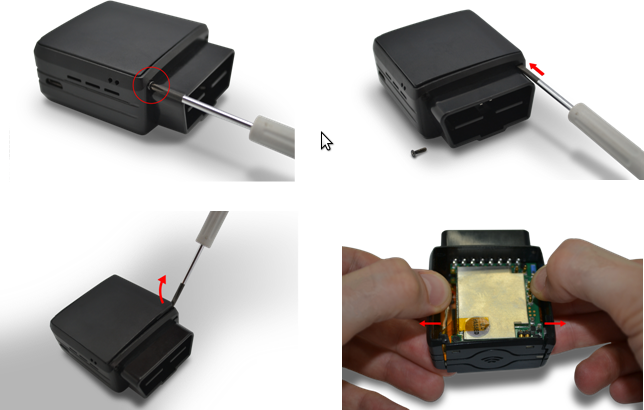
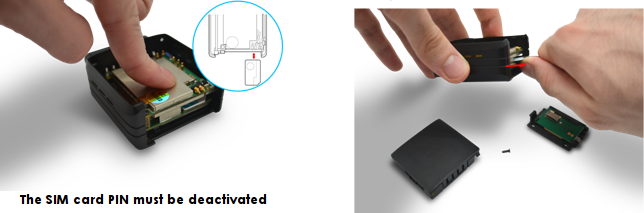
Close properly the device.
Check that the hole of the electronic card is correctly inserted in the plastic part (just in case).
If it’s not inserted, then proceed as shown below.
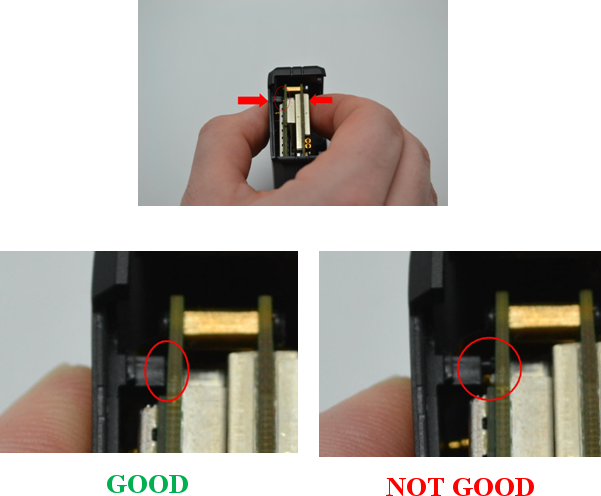
Insert the GPS antenna as shown below.

Check that the micro USB port is correctly inserted.
If it’s not inserted, then proceed as shown below.

Insert the battery and place the screw.

How to insert your SIM card in Munic Box
Open the device and insert the SIM card as described in the following pictures :


How to configure your SIM card information
If you are using a standard APN
Munic Box automatically configures itself depending on the network operator. Particularly, the standard Access Point Network (APN) will be set.