
Introduction
The purpose of this functionality is to identify a driver or passenger in vehicles using their smartphone through Bluetooth Low Energy communication.
This functionality involves different parts:
- Ekko GraphQL API that manages the link between the car, smartphone, and device, and generates tokens for authentication.
- Smartphone Application developed by the customer that communicates with MUNIC devices to authenticate using generated tokens.
- MUNIC Application on the device that identifies the smartphone, validates its token, and reports the presence of nearby Bluetooth devices.
The first step is to use the Ekko GraphQL API to generate the different entities, link them, and generate authentication tokens.
The second step is to use the generated token in the customer's smartphone app to pair and recognize the device.
The final step is that the device will automatically recognize the paired smartphone and report known devices as soon as it is nearby.
Ekko GraphQL API
You can find below the link to the Ekko GraphQL API documentation:
| Platform | Link |
|---|---|
| Production API | https://api.munic.io/services/graphql_gateway/graphql/ |
| Production API documentation | https://api.munic.io/services/graphql_gateway/docs/index.html |
| Integration API | https://api.integration.munic.io/services/graphql_gateway/graphql/ |
| Integration API documentation | https://api.integration.munic.io/services/graphql_gateway/docs/index.html |
Nearby Definition
When the phone is connected to the dongle via Bluetooth, the strength of the signal (RSSI) can be used to estimate distance.
- Zone 1: Within the vehicle — signal strength higher than
min_rssi_connect. - Zone 2: Outside but close to the vehicle — signal strength between
min_rssi_connectandmin_rssi_disconnect. - Zone 3: Out of range — signal strength below
min_rssi_disconnect.
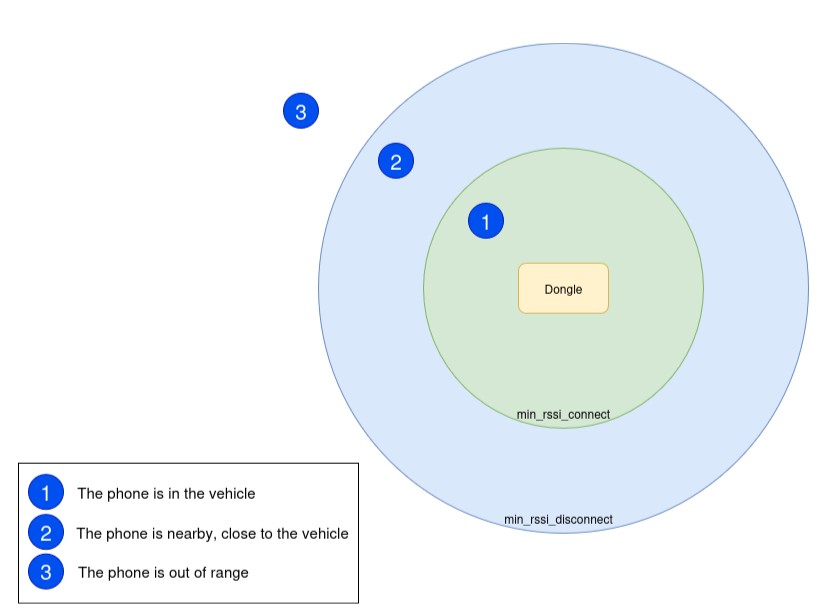
Activity Diagram
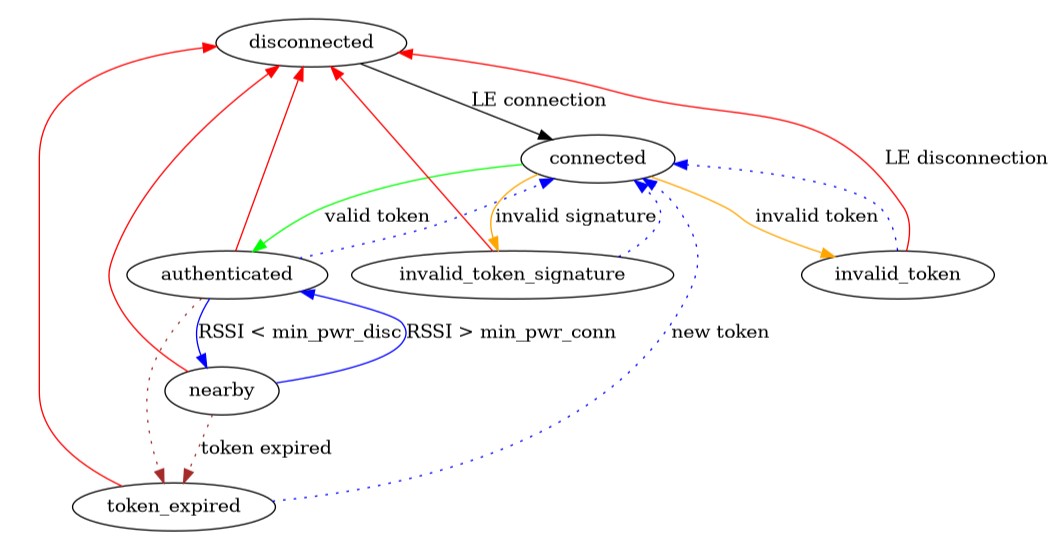
Create Driver
Use the driver_create mutation to create a driver.
Required Fields
label(String): Full name of the driver (max 64 characters).
Optional Fields
id_key(String): External system ID (max 64 characters).default_vehicle_id,user_contact_id,user_profile_id: Not used or set automatically.
Example Mutation
mutation driver_create(
label: "Bob MORANE",
id_key: "DR_123456"
) {
id
}
Example Response
{
"id": "549125678971651458"
}
Use the drivers query to retrieve existing drivers.
Associate Smartphone and Driver
Use the post_driver_auxiliary_devices mutation to link a smartphone.
Required Fields
driver_id: ID returned from driver creation.input.data.type: Must beauxiliary_devices.input.data.attributes.label: Brand/model of phone.input.data.attributes.kind: Must bephone.
Example Mutation
mutation post_driver_auxiliary_devices(
driver_id: "549125678971651458",
input: {
data: {
type: auxiliary_devices,
attributes: {
label: "Apple Iphone 16",
kind: phone,
id_key: "PH_123456_001"
}
}
}
) {
... on auxiliary_device_show {
data { id }
}
... on errors {
errors { title, code }
}
}
Example Response
{
"data": {
"id": "1012300605301948418"
}
}
Configuring Signal Strength (Optional)
Settings Object Fields
min_signal_power_connect(Int):
An integer between -127 and 127 representing the minimum RSSI value (in dBm) required for the device to be considered "connected."
> Note: If you provide this, min_signal_power_disconnect is also required.
min_signal_power_disconnect(Int):
An integer between -127 and 127 representing the RSSI value (in dBm) below which the device will be considered "disconnected."
> Note: If you provide this, min_signal_power_connect is also required.
max_time_idling_disconnect(Int):
The time in seconds (an integer between 0 and 1800) that a device can remain idle with a low signal before being disconnected.
Example
settings: {
min_signal_power_connect: -85,
min_signal_power_disconnect: -95,
max_time_idling_disconnect: 60
}
Associate Driver and Vehicle(s)
Use the add_driver_authorized_vehicles mutation to link driver and vehicle(s).
Example Mutation
mutation add_driver_authorized_vehicles(
id: "549125678971651458",
input: {
data: [
{ type: vehicles, id: "947459018033856520" }
]
}
) {
... on Void_container { Void }
... on errors {
errors { title, code }
}
}
Fetch the Authentication Token
Use the put_driver_auxiliary_device mutation to retrieve a Bluetooth token.
Example Mutation
mutation put_driver_auxiliary_device(
driver_id: "549125678971651458",
aux_id: "1012300605301948418",
input: {
data: {
type: auxiliary_devices,
id: "1012300605301948418",
attributes: {
action: renewToken,
token_max_ttl: 86400
}
}
}
) {
... on auxiliary_device_show {
data {
type,
id,
attributes {
bluetooth_token
}
}
}
... on errors {
errors { title, code }
}
}
Example Response
{
"data": {
"type": "auxiliary_devices",
"id": "1012300605301948418",
"attributes": {
"bluetooth_token": "..."
}
}
}
Token is valid for 15 minutes by default if
token_max_ttlis not used.
Delete a Phone from a Driver
Use the delete_driver_auxiliary_device mutation.
Example
mutation delete_driver_auxiliary_device(
driver_id: "549125678971651458",
aux_id: "1012300605301948418"
) {
... on Void_container { Void }
... on errors {
errors { title, code }
}
}
Smartphone Application for Authentication
The smartphone app sends the token over Bluetooth LE to authenticate with the dongle.
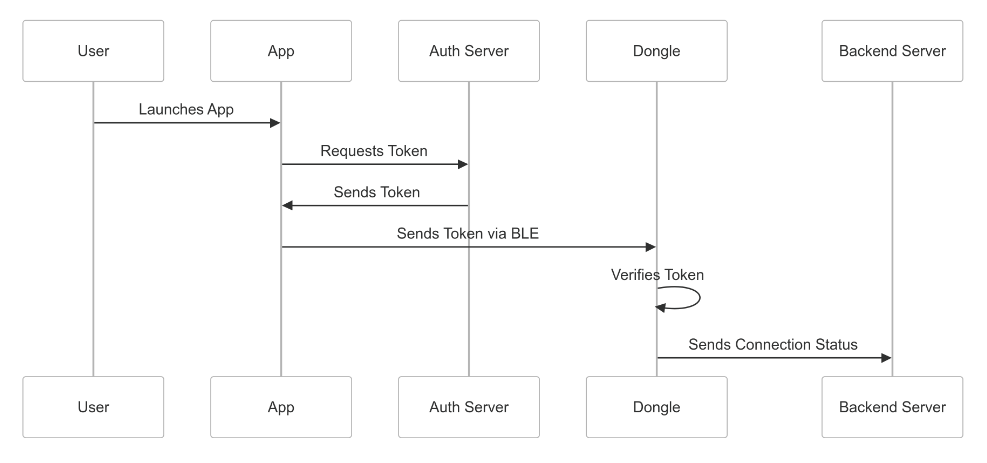
Manual or Automatic Pairing
- Manual: Scan for BLE devices with names like
MUNIC_XXXXXXXXXXXYY. - Automatic: Listen for BLE advertisements with UUID
0000183D-0000-1000-8000-00805F9B34FB.
Bluetooth LE Authentication
- GATT Service UUID:
0000183D-0000-1000-8000-00805F9B34FB - Characteristics:
Payload:8ba5d3a5-b597-4ff7-ae8d-6a47b34c6d88Push:8ba5d3a6-b597-4ff7-ae8d-6a47b34c6d88
Send token via Payload, then write 1 to Push to validate.
Developer Documents
| Document | Description |
|---|---|
| BT Service | Driver authentication service |
| Developer Guide | Communication details |
Test with nRF Connect
Use the nRF Connect app to test the Bluetooth connection and token authentication.
Driver Identification Feedback
Pokes from sender auxiliary_device, namespace nearby_device::report.
Connection Poke
Example:
json
{
"reported_at": "2025-02-03T14:34:37.553Z",
"vehicle_id": "1011173885573070849",
"connections": {
"device_connections": [
"known_device": {
"driver_id": "...",
"driver_id_key": "...",
"rssi": -25,
"tx_power": -25,
"last_seen": "...",
...
"status": "NEARBY"
}
]
}
}
Fields
| Key | Type | Description |
|---|---|---|
auxiliary_device_id |
String | The device Identifier |
auxiliary_device_id_key |
String | The device Identifier Key |
devices |
JSON Array | The devices list |
driver_id |
String | The driver Identifier |
driver_id_key |
String | The driver Identifier Key |
jti |
String | The token identifier |
last_seen |
String | The last seen UTC datetime |
rssi |
Integer | The RSSI in dBm |
status |
String Enum | The connection status |
tx_power |
Integer | The transmission power in dBm |
token_expiration_date |
String | The token expiration UTC datetime |
Nearby Poke
Example:
json
{
"reported_at": "2025-02-03T12:34:56.789Z",
"vehicle_id": "...",
"nearby_devices": {
"known_devices": [...],
"unknown_devices": [...]
}
}
FAQ
Why aren’t phones listed in unknown devices?
The unknown devices list is the result of a Bluetooth scan performed by the dongle.
During the scan, nearby Bluetooth devices that are actively sending advertisements will be recorded and sorted by signal strength.
Phones typically do not send advertisements unless an application explicitly enables it. As a result, phones are usually excluded from the unknown_devices list.
Phones that are connected and paired will instead appear in the known_devices list.
How to adjust signal sensitivity?
You can modify the min_rssi_connect and min_rssi_disconnect thresholds when generating the token. These values define the sensitivity zones for Bluetooth proximity.
Last update: 17/07/2025