
Introduction
Data extension modules and apps provide additional services to Munic Box, available in the online store. This chapter explains how to link and activate the module to your Munic Box.
How to link a module or app
A module or app is bought with a license and a license is applied to one Munic Box. Once a license is bought, it must be linked with your Munic Box to activate it.
- Connect on your Munic.io account
- Click on the "Link App or Module" button of your Munic Box.
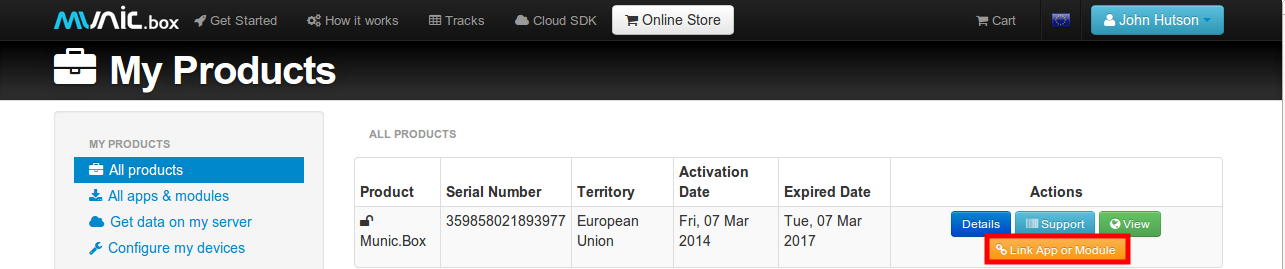
3. Select the module or app to link
4. Once the module is linked, you can see it in the "Details" information of your Munic Box
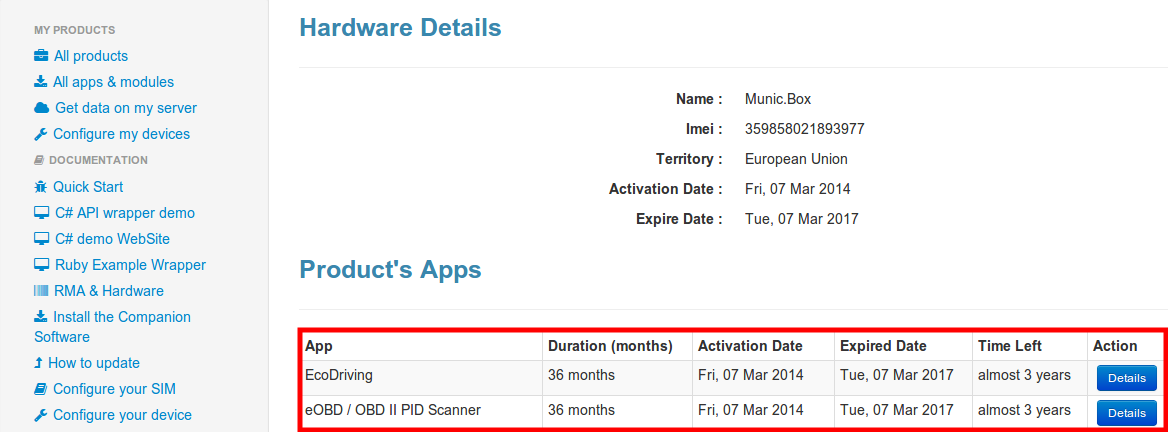
5. Your Munic Box is automatically associated with the module on the administration platform, in the "Modules Version" field in the "Assets" session.

6. Most of the modules and apps require to create a Configuration to your new module then perform an update Campaign on your Munic Box with the Device Manager, see its explanations.
Disclaimer
- The validation time of a module or app license starts when it is linked to a Munic Box.
- A license can't be separated from a Munic Box when linked.
- Most of the modules require a configuration update in order to activate the service on the device side. https://store.munic.io/documentations/configure_your_device